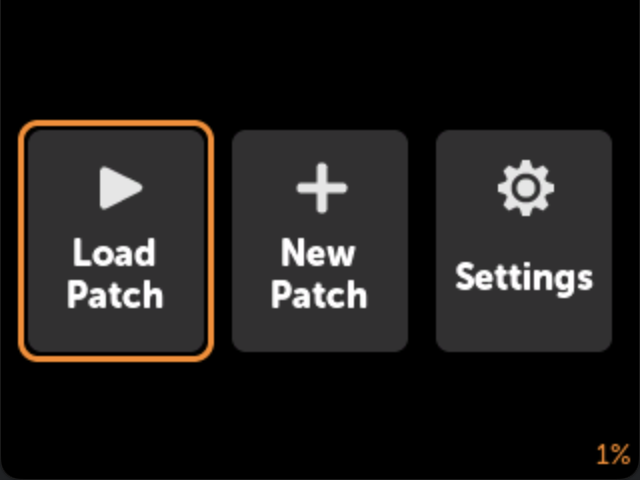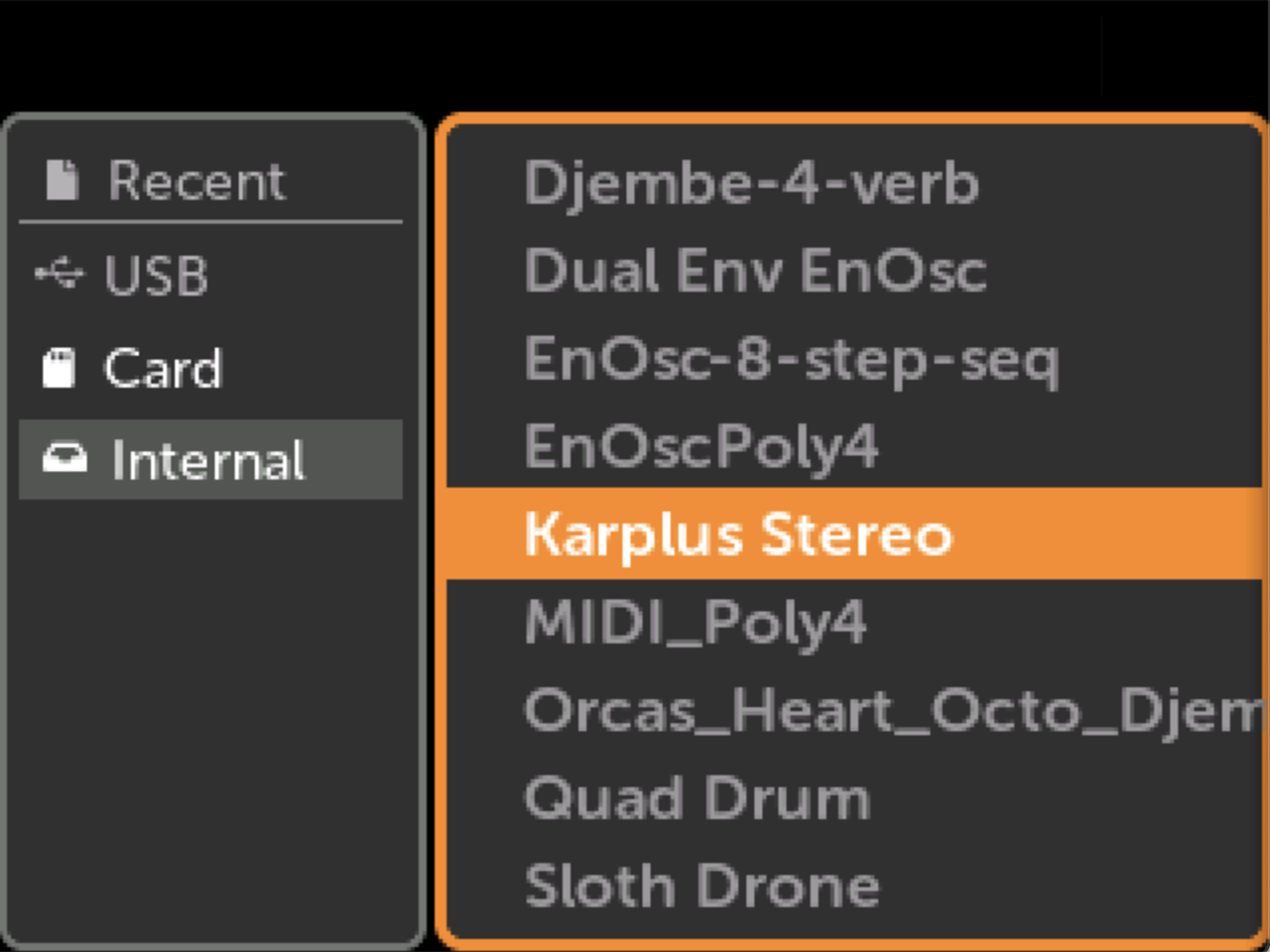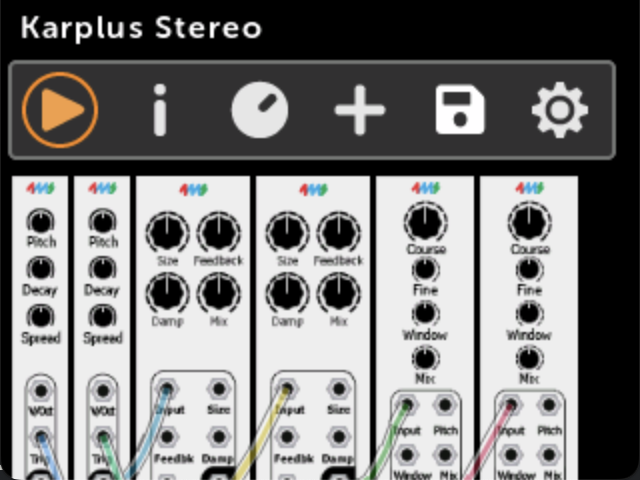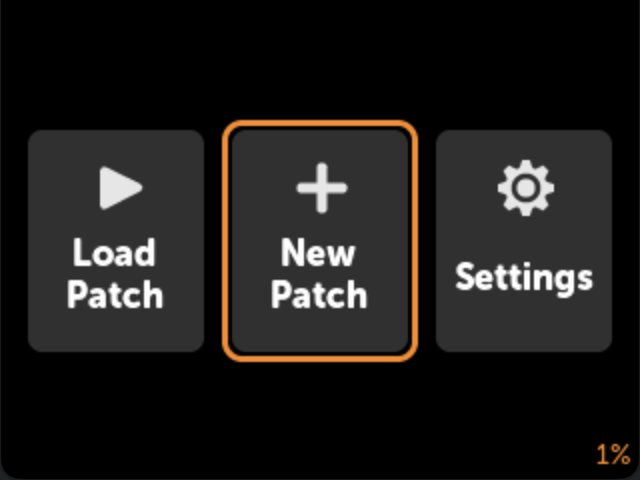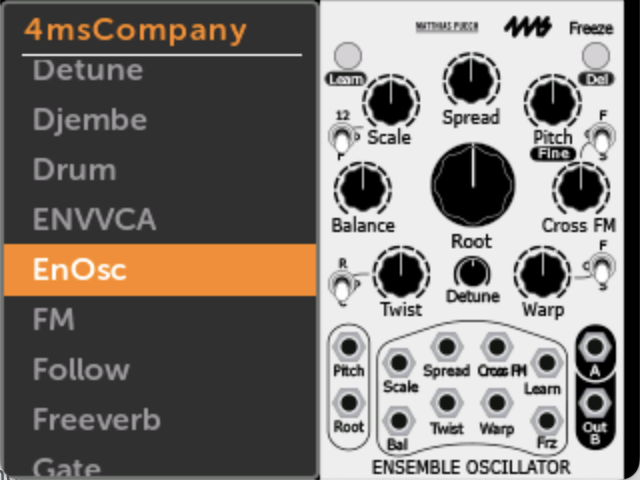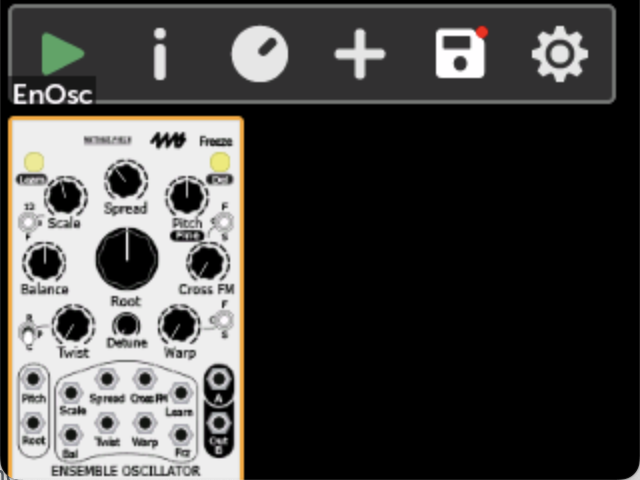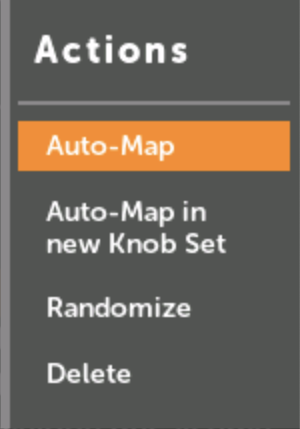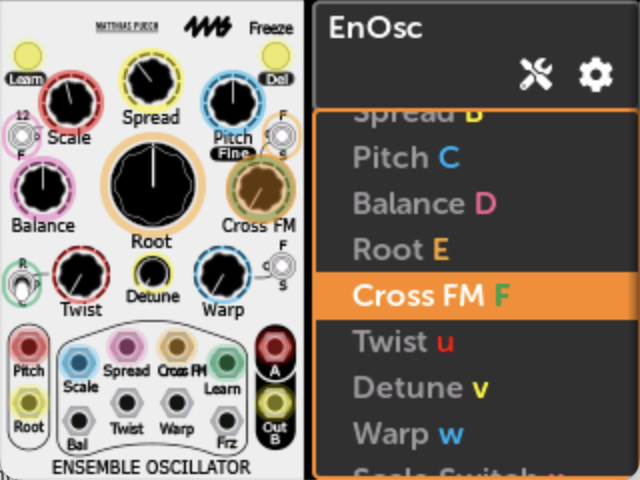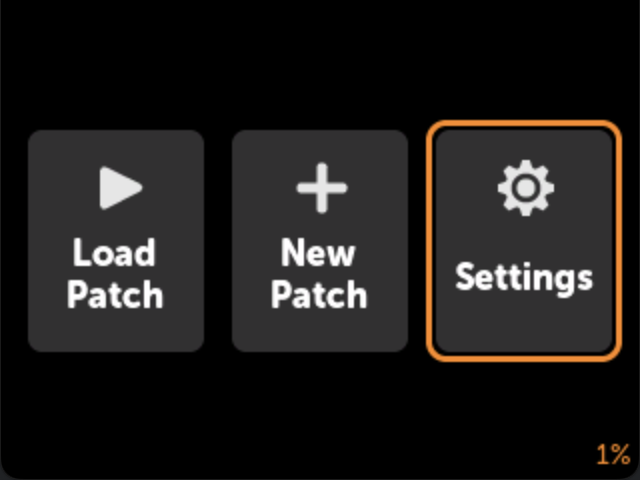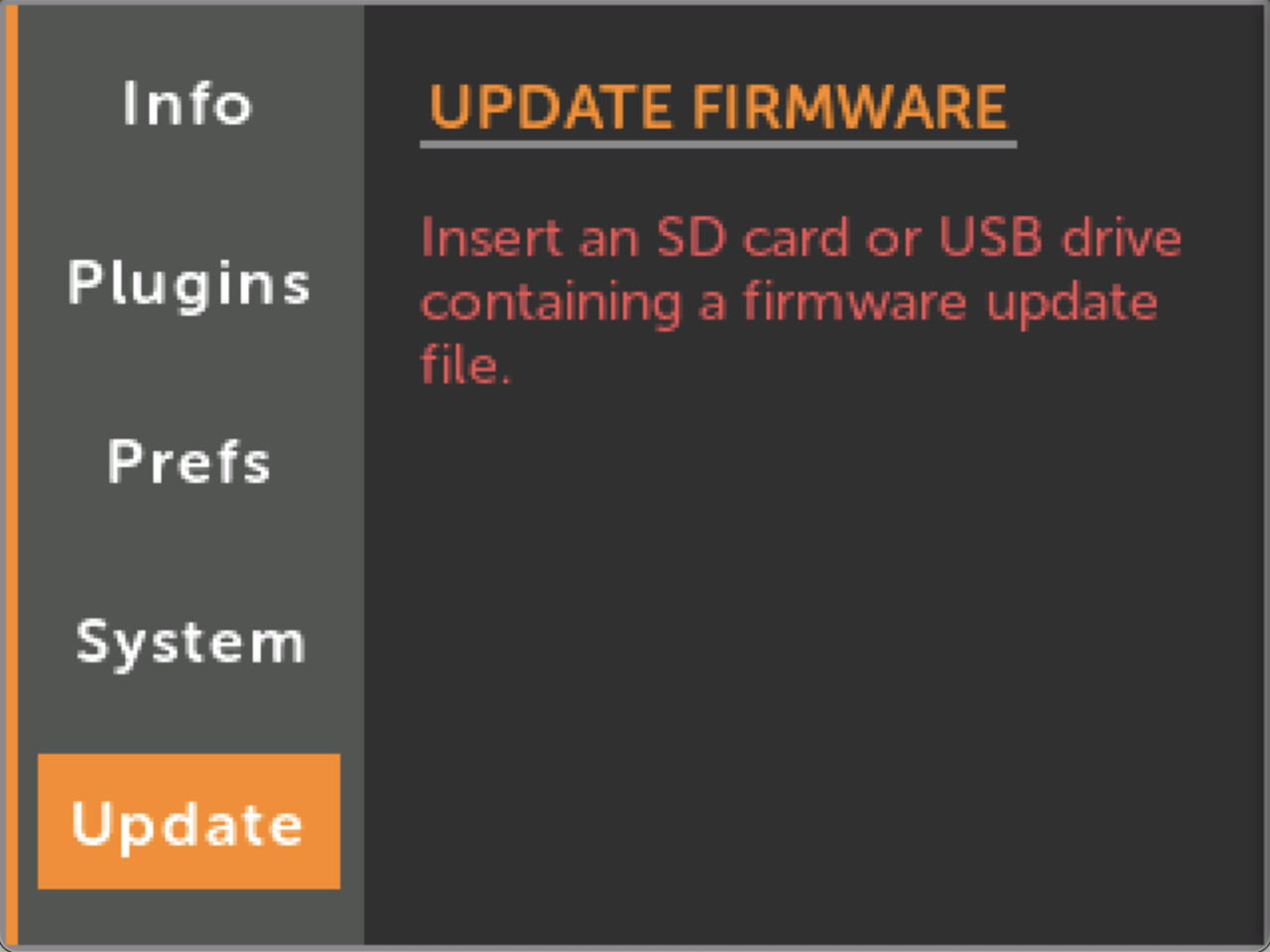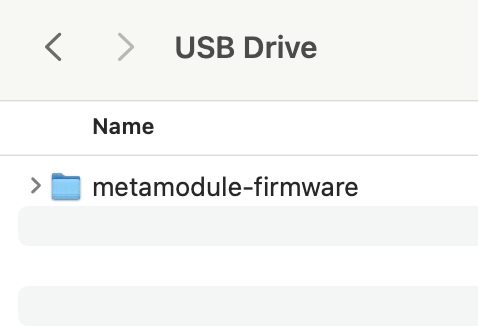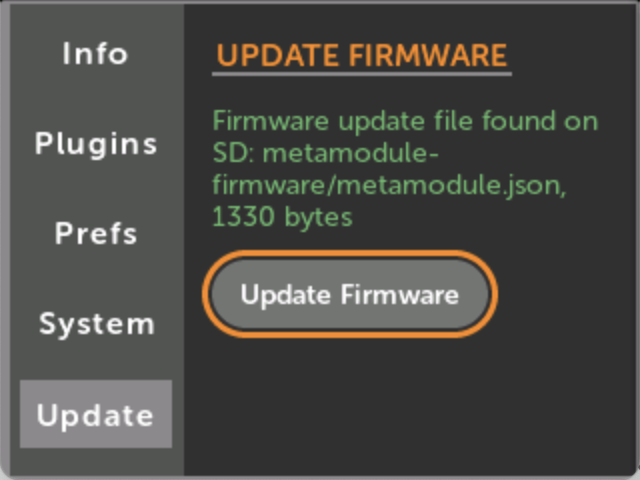Getting Started
Get to Know the Panel
Connect the power cable
-
Attach the power cable to the MetaModule, red stripe down
- The other end of the cable connects to your Eurorack power supply.
How to Play a Patch
How to Create a New Patch
-
2. Pick a module to add to the patch
For this example, we'll use the Ensemble Oscillator (EnOsc) from 4ms Company.
Click once to view just the panel, then click again to add it.
-
5. Select Auto-Map
This will map physical knobs and jacks to the EnOsc's virtual knobs, switches and jacks.
-
6. Play!
Patch Audio Outs 1 and 2 on the MetaModule to your speakers and twist the MetaModule knobs to control the sound. Patch modulation sources into the input jacks, if you wish.
Scroll to see the mappings, or view all of them at once in Knob Set View.
You can add more modules by clicking the
+icon in the button bar, and repeat from step 2.
How to Update Firmware
-
3. Download the firmware to a USB drive or SD Card
Use the Download link above.
Then save the
metamodule-firmwarefolder on your drive.
-
4. Insert the drive into the MetaModule and click
Update FirmwareThe drive will be automatically detected.
You must leave the module powered on the entire time it is updating.
It takes about a minute.
Note: if you are upgrading firmware and plugins at the same time, always upgrade the firmware first. This is because it's possible that the new plugins will need the new firmware in order to run. An easy way to make sure you're doing it right is to copy the new plugins and firmware onto a disk (SD card or USB). Then power up with all disks removed so that the plugin pre-loader does not load any plugins. Then insert the disk and upgrade firmware normally. Finally, reboot with the disk still inserted.